Functions & Specifications
Toggle Show and Hide of raid bosses
– Tap the raid boss to set the show/hide setting, and then click the button to switch.
Raid bosses with an orange background will be displayed.
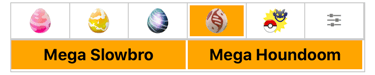
In the tab, you can set to show or hide raids that you cannot participate in, such as raids that have reached full capacity (FULL).
If the background is orange with an , it will also show raids that you cannot join.

, raids that you cannot join will be hidden.

Raid Boss Counters
You can search for the best Pokémon to defeat the raid boss.
– Tap the Raid Boss and Poké Ball icons and select the Raid Pokémon you want to defeat to copy the text that allows you to search for Raid Boss Counters.
- Tap the Raid Boss and Poké Ball icons.

- The currently appearing raid bosses will be displayed, so tap the raid boss you want to know the Raid Boss Counters.

When you tap on it, you will see a message that says “Copied information on Raid Boss Counter.” - In Pokémon GO, paste the copied text into the search field of your Pokémon to search for it.

- The search will show you the best Pokémon to defeat the selected Raid Boss.

Copy Names
You can copy the trainer names of participating guests and search them all together in the Pokémon Go app.
- Tap to copy the trainer names of all participants.

- It can be pasted in the Friend search field on Pokemon GO.

You can also use it when you invite it to the Raid!

Rate
Feature that allows you to rate the host of a raid you joined or a guest you invited to a raid.
You can rate a host from three options: GOOD, BAD, or “Can’t rate”.

When the rating reaches a certain number of times, the current rating is displayed on a scale of 0 to 5 for hosts and 0 to 5 for guests.


The rating will be updated once a day.
The rating is calculated based on the contents of the last 30 days.
The host can increase their rating by inviting many guests to the raid.
The way to get a best rating is to “recruit more than 5 guests and invite them all to a private raid as soon as you have enough guests.”
Guests will be rated on the basis of their participation at least 30 times.
– Rate the guests you invited to the raid
Tap in the you invited raids detail screen, and you can rate the guest.
will become available for tapping after a certain amount of time has passed since that guest entered the room.

– Rate the host of the raid you joined
Tap in the joined raid’s detail screen, and you can rate the host.
will be available for you to tap once you have placed a checkmark on it.


Notify me that my registration information is wrong
Raid hosts can inform their guests that their registration information (Trainer Name, Trainer Code, Trainer Level) is incorrect.
Tap “REPORT” to the right of the guest’s trainer name.

You will see a confirmation message asking if you want to notify the guest of the mistake, and if so, press “OK”.

If the person you are notifying has notifications turned on, a push notification will appear.

The notification will also be displayed above the button on the Users Page.

Plugs
Make it easier to match in Auto join mode.
You can see how many plugs you have in your possession in the upper right corner of Auto join mode.
To use a plug, select “(P)” or “(B)” and tap “START”.

There are two types of Plugs.
Plugs (Premium) are paid plugs, and can be obtained by purchasing them in the Shop.
Plugs (Bonus) are free plugs, and you can get them by hosting raids for specific Pokémon and receiving ratings from the guests you invite.
The more guests you invite and the more likes you get, the more Plugs (Bonus) you will earn.
Plugs (Bonus) will be awarded once a day, in bulk, based on your rating.
*Plugs (premium) will be returned to you for the amount of Plugs (premium) you have consumed if you are not invited to the raid. However, Plugs (Bonus) will not return the Plugs (Bonus) consumed, even if you are not invited to the raid. We kindly ask for your understanding.
Push notification
Receive notifications from GO FRIEND.(iOS since version 1.2.42 / Android since version 1.5.0)
*Make sure that you have set your phone to receive notifications from GO FRIEND in the settings of your phone.
-Set up push notifications
First, launch the GO FRIEND and tap the “SETTING” tab at the top.

Tap “Get notifications” in Notice, and when it turns green, you will be able to receive notifications.

There are 8 types of notifications you can receive.
- Notification of time limit in Auto join mode
- Notification of approaching Auto join mode turn
- Notification that a guest will send a friend request to the host
- Notification when the host invites you to a raid
- Notification when a raid is cancelled
- Notification when kicked by host
- Notification when a new message is received in chat
- Notification when there is an error in your registration information
Auto join mode is available from the “Auto join” button.

-Notification of time limit in Auto join mode

In Auto Join mode, once you select a Pokémon and start searching, you will not be interrupted even if you close the waiting page within the time limit.
If the time limit is exceeded, the waiting status will be canceled.
If you are set to receive notifications from GO FRIEND, you will be notified five minutes before the time limit.
-Notification of approaching Auto join mode turn

When you are waiting for Auto Join mode, you will receive a notification when the number of people waiting is getting low.
-Notification that a guest will send a friend request to the host

You will receive a notification when a guest sends a friend request to the host.
-Notification when the host invites you to a raid

Notification when the host announces that he or she is going to invite a guest to the raid.
-Notification when a raid is cancelled

You will receive a notification when a raid you are participating in as a guest is cancelled.
-Notification when kicked by host

You will receive a notification when you are kicked from a raid by the host.
-Notification when a new message is received in chat

You will receive a notification when you receive a new message from another trainer in the chat.
-Notification when there is an error in your registration information

You will receive a notification when another user informs you that there is an error in your registration information.
Chat
You can send messages to other trainers.
You can chat with other trainers by logging in (register your email address).

To start chatting, tap the host or guest trainer’s name on the screen that appears when you are matched, and you will be taken to the chat screen.


If you receive an unpleasant message, for example, please click to block the person.
You will not be able to chat with the person you blocked after that.

Tap on the chat tab to see the history of your past interactions.

You can communicate with the person you sent or received the chat to at any time on the chat page.

Also, if you have the “Get notifications” setting turned on, you will receive a push notification when you receive a chat.

